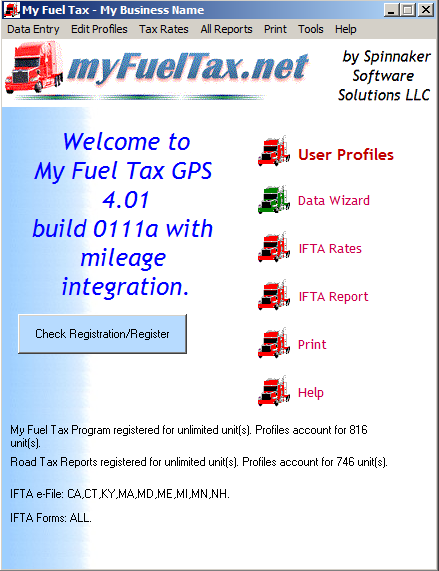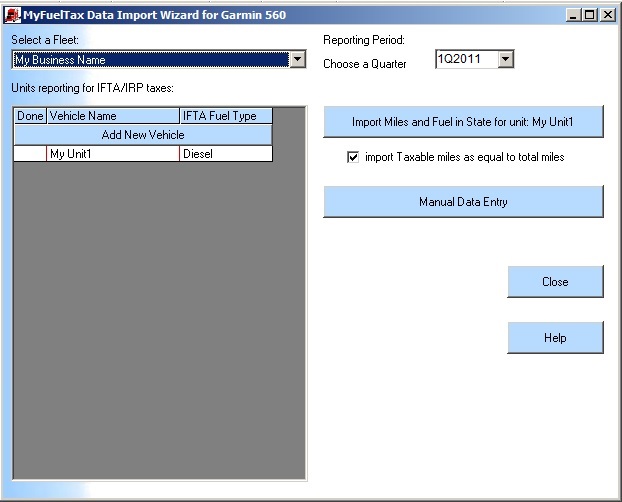The Import for Garmin dezl is done using the Data Wizard button.
When you click it, the data wizard comes up:
You click on the “Import Miles and Fuel in State for unit: My Unit1” button, and you find your Garmin dezl summary file for the quarter you specified in the “Choose a Quarter” box.
The Garmin dezl creates two types of files:
- My Business Name_Q1_2011_trip_reports.csv – This file contains all data necessary for an audit as it lists all the highways traveled as well (not listed in the image below).
- My Business Name_Q1_2011_jurisdiction_summary.csv – This file provides the summary data that My Fuel Tax uses to create data files for IFTA and Road Tax reporting.
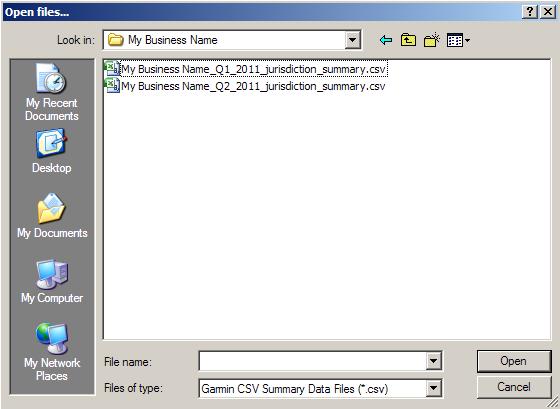
You click “Open” when you selected the file you need, and the import is executed. When it’s done you get this message box:
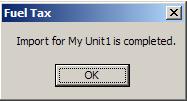
After you click “OK”, please note the there is an “X” mark next to “Unit1” in the list on the left. this means that import for this unit was already done. If you have more units you click on those, and repeat the other steps with the summary file that was created for those units.
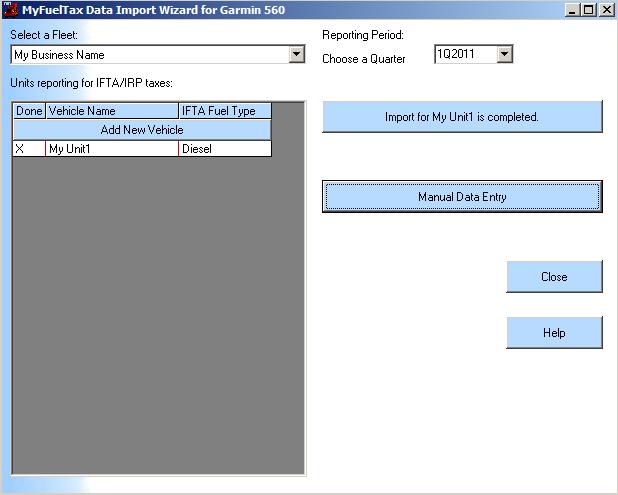
Now we click on “Manual Data Entry” to check the results:
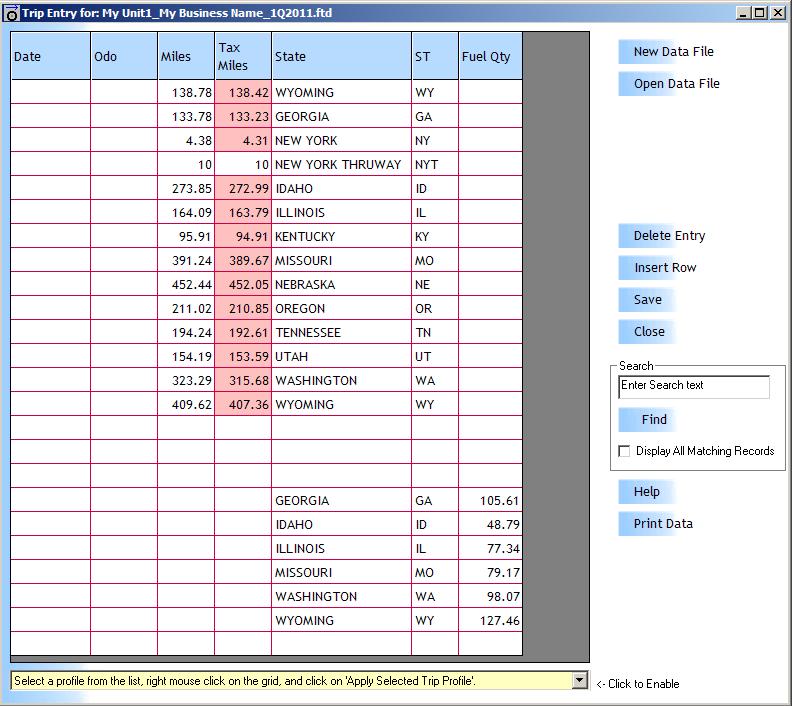
Please note:
- The New York miles are divided in New York and New York Thruway. This is for if you have to file the New York Hut report.
- The Tax Miles are in red because Garmin records private road miles separately. You don’t have to keep track of that, but the program usually has those values be the same and lets you know when your taxable miles are lower than the total miles.
- In the bottom of the data you see a listing of states and how much fuel you bought in each of them.
That’s all there is to it. You can close this dialog, close the wizard, and click on IFTA Report to run the IFTA report, save it, and then Print it to the Form for your jurisdiction.