Activating the GPS functionality in My Fuel Tax
In order to use the GPS features of My Fuel Tax, you have to choose a GPS Data Provider. If you never installed My Fuel Tax before, you will see this dialog at first startup:
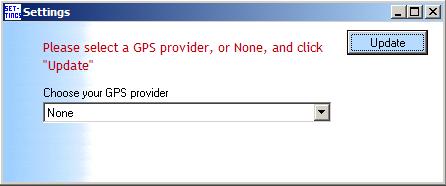
You should click on the drop down, select the provider you are using and click ‘Update’. If you choose None, you won’t be able to use the Data Wizard, but you can use all manual data entry features and MS Mappoint (if installed).
If you want to set the data provider at a later time, or you already had a version of My Fuel Tax running on your computer before you downloaded this version, you do the following:

Click on ‘Tools-Settings’, and the Settings dialog comes up.
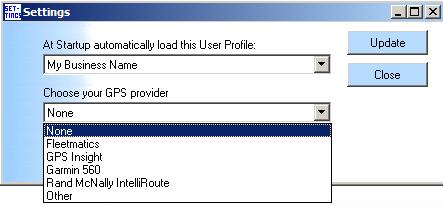
You click on the GPS provider you are using, and click ‘Update’. When you get back to the ‘Welcome’ screen, you will see that the ‘Trip Entry’- button is now named ‘Data Wizard’
To continue the instructions, please click on one of the links below:
